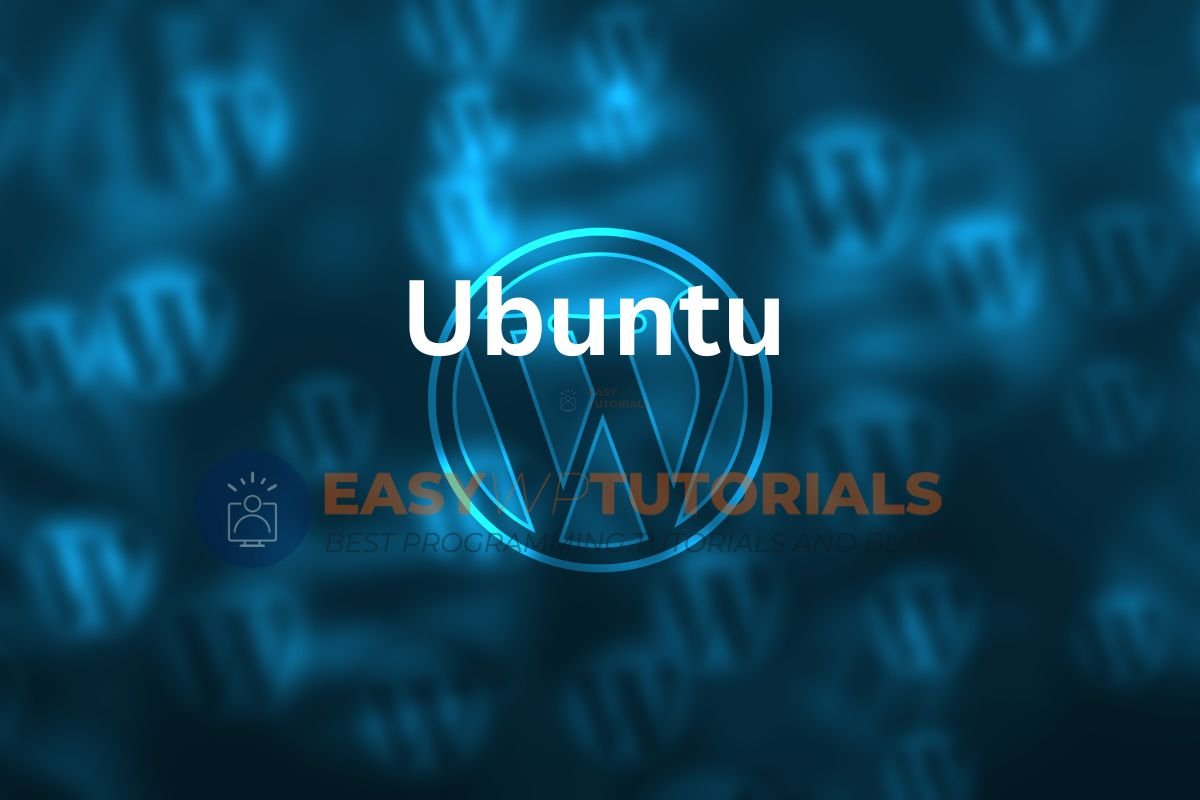Setting up a WordPress installation, content management system, on your Ubuntu server, web root, is a crucial step in establishing your online presence. Whether you’re a seasoned developer or just starting, this comprehensive guide will walk you through the process smoothly. We’ll cover everything from initial server setup to installing the necessary software and configuring WordPress to run seamlessly on your Ubuntu system, including site configuration file and installation directory. By the end of this tutorial, you’ll have a fully operational WordPress site ready to go.
WordPress has become an integral part of the digital landscape, powering millions of websites worldwide. Understanding how to install wordpress on Ubuntu not only expands your skill set but also opens doors for creating and managing dynamic web content efficiently.
Key Takeaways
- Compatibility Matters: Ensure compatibility between WordPress and Ubuntu to avoid installation and performance issues.
- Before installing WordPress, make sure to have a working LAMP stack (Linux, Apache, MySQL, PHP) on your Ubuntu server.
- Run the following command to properly configure Apache on Ubuntu to ensure seamless operation of WordPress.
- Database Preparation: Create a MySQL database specifically for WordPress to store its data efficiently.
- Smooth Installation: Follow the step-by-step guide for installing WordPress on Ubuntu using the following command to avoid errors and complications.
- Security and Performance: Implement security measures and optimize performance to ensure a safe and efficient WordPress experience on Ubuntu.
WordPress and Ubuntu Compatibility
Popularity of WordPress
WordPress powers 40% of websites on the internet. It offers a user-friendly interface for beginners, making it easy to create and manage content without extensive technical knowledge. It is highly customizable for developers who want to delve into the code and create unique features for their WordPress sites. The platform boasts an extensive plugin, theme, and file ecosystem, catering to diverse website needs.
For instance, if you want to add specific functionalities like contact forms or social media integration to your wordpress site, you can simply browse the wordpress directory, install plugins, and activate them with just a few clicks. Furthermore, there are thousands of free and premium themes available following that allow users to change the look and feel of their websites effortlessly.
Advantages of Ubuntu
Ubuntu is a free and open-source operating system known for its strong community support and regular updates. Its open-source nature means that anyone can modify its code or file according to their requirements or contribute towards its development. This results in a robust ecosystem that ensures regular updates with bug fixes, security patches, new features, and files, keeping the system stable secure over time.
Moreover, Ubuntu provides a stable environment suitable for hosting various applications including web servers like Apache or Nginx required by WordPress installations. Its ease of use makes it an ideal choice even for those who may not have advanced technical skills as they can easily navigate through tasks such as editing configuration files using tools like nano text editor.
Prerequisites for WordPress Installation
LAMP Stack Components
The LAMP stack is a powerful combination of Linux, Apache, MySQL, and PHP. This robust environment provides the necessary foundation for hosting web applications. With Linux as the operating system, Apache as the web server, MySQL as the database management system, PHP as the scripting language, and file, this stack is widely used to power dynamic websites and web applications.
For instance:
- Linux serves as the stable and secure operating system.
- Apache functions as the reliable web server that delivers content to users’ browsers.
- MySQL acts as the efficient database management system that stores website data.
- PHP enables dynamic content generation within web pages.
This combination ensures a seamless interaction between various components essential for running WordPress on an Ubuntu server. The compatibility of these components facilitates smooth operation and optimal performance of WordPress.
Required PHP Extensions
To ensure that WordPress functions smoothly with its full range of features on an Ubuntu server, certain PHP extensions are essential. These include extensions like mysqli, curl, gd, and zip. The mysqli extension allows secure interactions with databases, ensuring data integrity when handling WordPress-related activities such as posts or comments.
Moreover:
- The curl extension enables WordPress to communicate with other servers over different protocols.
- The gd extension supports image processing capabilities within WordPress.
- The zip extension aids in file compression and extraction processes essential for plugin installation or updates in WordPress.
These extensions not only enhance security but also contribute to improving overall performance by enabling specific functionalities within your WordPress site hosted on an Ubuntu server.
Installing LAMP on Ubuntu
Apache Installation
To set up the Apache web server on Ubuntu, you need to install it using the terminal. After installation, you can configure virtual hosts to host multiple websites on one server. This allows for efficient use of resources and better organization of your websites. Enabling SSL is crucial for secure communication over HTTPS, providing encryption and authentication for data transfer between the web server and its users.
Configuring virtual hosts involves creating separate configuration files for each website hosted on the server. For example, if you have two different domain names pointing to your Ubuntu server, you would create a virtual host file for each domain name in order to serve different content based on which domain is being accessed.
Enabling SSL requires obtaining an SSL certificate from a certificate authority or by using Let’s Encrypt. Once obtained, you can configure Apache to use this certificate so that all communication between clients and your web server is encrypted and secure.
MySQL Setup
Installing the MySQL database management system on Ubuntu involves running a few commands in the terminal. Once installed, it’s essential to create databases where WordPress will store its data. You also need to manage user privileges within MySQL so that each application accessing MySQL has only the necessary permissions required for its functionality.
Securing MySQL with strong passwords is vital as well as limiting access based on IP addresses or specific user accounts. This helps prevent unauthorized access or malicious activities targeting your database system.
For instance, when setting up WordPress with MySQL, you’ll need a database created specifically for WordPress along with a dedicated user account with appropriate permissions assigned only to that particular database.
PHP Configuration
Adjusting PHP settings optimizes its performance when running WordPress sites on Ubuntu servers. Configuring error reporting ensures that any issues are promptly identified and resolved without causing disruptions in site functionality or user experience.
Enabling necessary modules such as mod_rewrite (for clean URLs) is important since these modules provide additional functionalities required by WordPress plugins or themes.
Configuring Apache for WordPress
Enabling .htaccess
.htaccess** files, this feature allows you to make directory-level configurations without modifying the main configuration files. By default, WordPress requires the use of .htaccess files to enhance website security and enable URL rewriting. This is essential for creating clean and user-friendly permalinks.
Modifying the Apache settings to allow the use of .htaccess involves editing a specific section within the wordpress configuration file, enabling directives like AllowOverride. This simple configuration change empowers WordPress to manage its own rewrite rules efficiently, resulting in improved SEO and user experience. For instance, by setting up custom permalink structures that are more descriptive and meaningful than default query strings.
Setting Up Virtual Hosts
Setting up virtual hosts on your Ubuntu server enables you to host multiple websites on a single server while keeping them isolated from one another. Each website can have its own domain name assigned to a specific directory, streamlining server resources and improving overall website management.
Creating MySQL Database for WordPress
Creating a database for your WordPress installation is an essential step in the process. This involves setting up a dedicated database to store all the information related to your website, including posts, pages, and user details. To begin, you’ll need to log in to your server using SSH and access the MySQL command line interface.
To create a new database specifically for WordPress, use a simple command like “CREATE DATABASE wordpress_database;”. This will establish a new database named ‘wordpress_database’ within your MySQL environment. After creating the database, it’s crucial to assign appropriate permissions to ensure that WordPress can interact with it seamlessly.
Next, you’ll have to create a specific user for this newly established database. It’s important not to use the root user for security reasons. You can do this by running commands like “CREATE USER ‘wp_user’@’localhost’ IDENTIFIED BY ‘password’;” where ‘wp_user’ is the username and ‘password’ is the password you choose.
Once you’ve created the user, grant them necessary privileges by executing commands such as “GRANT ALL PRIVILEGES ON wordpress_database.* TO ‘wp_user’@’localhost’;”. These commands give full access rights to the user over the specified database.
Installing WordPress on Ubuntu
To install WordPress on Ubuntu, start by obtaining the latest version from the official website. Once downloaded, extract the files into the web server directory. This ensures that you have all the necessary files to set up your WordPress site. It’s crucial to ensure compatibility with the LAMP stack components before proceeding further.
For instance, if you’re using Apache as your web server, it’s essential to confirm that PHP and MySQL are properly configured and running. This step is vital for a seamless WordPress installation process.
Ensuring compatibility with the LAMP stack components is crucial because it guarantees that all required software (Linux, Apache, MySQL or MariaDB, and PHP) works harmoniously to support your WordPress site.
Organizing WordPress installation files within the web server directory is essential for maintaining a structured setup. This involves placing all extracted WordPress files in a specific folder within your webserver’s document root.
Securing sensitive files and directories from unauthorized access is also paramount during this phase of setting up WordPress on Ubuntu. For example, ensuring that configuration files such as wp-config.php are not accessible via a web browser adds an extra layer of security to your installation.
Optimizing file permissions for proper functioning is another critical aspect of directory configuration when installing WordPress on Ubuntu. Setting appropriate file permissions ensures that different users can interact with various files according to their roles without compromising security or functionality.
Finalizing WordPress Setup
Web Interface Installation
After successfully installing WordPress on Ubuntu, the next step is to access the web interface for further configuration. Open your preferred web browser and enter the URL of your WordPress site. This will direct you to the installation wizard where you can configure essential settings such as the site title, username, and password. By following these steps, you can complete the installation process with minimal effort.
Configuring basic settings through the web interface is crucial for customizing your WordPress site according to your preferences. For instance, setting a descriptive and catchy site title helps in creating an impactful first impression on visitors. Similarly, choosing a secure username and password combination ensures that your website remains protected from unauthorized access.
Once you’ve accessed the installation wizard through your web browser and configured all necessary settings, completing the installation process becomes straightforward. Simply follow the prompts provided by WordPress to finalize the setup of your website.
SEO Readiness Checks
Verifying search engine optimization (SEO) readiness after installing WordPress on Ubuntu is essential for ensuring that your website ranks well in search engine results pages (SERPs). Utilize plugins or tools specifically designed for SEO checks to assess various aspects such as meta tags, URLs, and content structure.
Optimizing meta tags involves crafting concise yet descriptive titles and descriptions for each webpage on your site. This practice helps search engines understand what each page is about while also enticing users to click through from search results.
In addition to optimizing meta tags, ensuring that URLs are structured logically with relevant keywords included can significantly improve visibility in search results. Furthermore, aligning content structure with SEO best practices involves organizing content into logical sections using headings (H1-H6) and incorporating relevant keywords naturally throughout the text.
Optimizing WordPress Performance
Caching Solutions
Optimizing performance is crucial. One way to achieve this is by implementing caching solutions. By using caching plugins or server-side solutions, you can significantly enhance performance. These mechanisms work by storing frequently accessed data, such as web pages and images, and delivering them quickly when requested again.
Implementing efficient caching mechanisms helps minimize page load times. This means that when a user visits your website, the pages load faster due to the cached content being readily available. As a result, users have a smoother browsing experience and are more likely to engage with your site’s content.
For instance:
- Utilizing popular caching plugins like W3 Total Cache or WP Super Cache can effectively improve WordPress performance.
- Server-side solutions such as Varnish cache can also be integrated for enhanced speed and efficiency.
Improving user experience is another significant advantage of employing caching solutions. By delivering content more quickly, visitors are more likely to stay on your site longer and explore what you have to offer.
Permalinks Structure
Another aspect of optimizing WordPress performance involves customizing permalinks structure. The permalink is the permanent link to a specific page or post on your website. By customizing permalinks, you create search engine-friendly URLs that are easy for both users and search engines to understand.
Customized permalinks play a key role in enhancing website usability and SEO (Search Engine Optimization). When structured effectively, they contribute to better organization of your site’s content while making it easier for visitors to navigate through different sections of your website.
For example:
- Choosing relevant permalink formats based on content organization ensures that each URL accurately reflects the nature of the linked content.
- Opting for clear and descriptive permalink structures not only benefits SEO but also improves overall user experience.
WordPress Security on Ubuntu
Configuring Firewalls
Configuring firewalls is crucial. Setting up firewall rules helps protect the web server from unauthorized access. Tools like UFW or iptables can be used to manage incoming and outgoing traffic, strengthening server security against potential threats.
Firewalls act as a barrier between your server and malicious attackers. By setting up specific rules, you can control which connections are allowed and deny any suspicious activity. For example, using UFW (Uncomplicated Firewall) simplifies the process of managing firewall rules by providing an easy-to-use interface for creating and managing rules.
Utilizing tools like iptables allows for more granular control over network traffic, enabling you to define custom rules based on various criteria such as IP addresses, ports, and protocols. This level of customization enhances the security posture of your WordPress installation on Ubuntu by effectively filtering incoming and outgoing traffic.
Regular Updates
Regularly updating your WordPress core, themes, plugins, and the entire LAMP stack is essential for maintaining a secure environment. Updating ensures that security patches are promptly applied to address any vulnerabilities that could be exploited by attackers.
By regularly updating WordPress core files along with themes and plugins, you ensure that any known security issues are patched in a timely manner. Keeping the entire LAMP stack updated contributes to enhanced performance while also addressing potential security concerns within the underlying software components.
Failing to update these elements leaves your WordPress installation vulnerable to exploitation through known security flaws present in outdated versions of software components. Attackers often target websites running on outdated software due to their susceptibility to known vulnerabilities.
Closing Thoughts
You’ve now unlocked the power to seamlessly run WordPress on your Ubuntu server. By following the step-by-step guide, you’ve gained the expertise to navigate through the intricacies of LAMP installation, Apache configuration, MySQL database setup, and WordPress optimization. Your website’s performance and security are now in your hands.
Now it’s time to put your newfound knowledge into action. Take charge of your WordPress site on Ubuntu and witness the transformation in its speed, reliability, and overall user experience. Stay curious and keep exploring further enhancements to elevate your website to new heights.
Frequently Asked Questions
Is WordPress compatible with Ubuntu?
Yes, WordPress is fully compatible with Ubuntu. Both are popular choices for web development and work seamlessly together.
What are the prerequisites for installing WordPress on Ubuntu?
Before installing WordPress on Ubuntu, you need to have a LAMP stack (Linux, Apache, MySQL, PHP) set up and running on your server.
How do I install LAMP on Ubuntu for WordPress?
You can install LAMP on Ubuntu by using the tasksel command or by individually installing Apache, MySQL, and PHP packages through the terminal.
How do I secure my WordPress installation on Ubuntu?
To enhance security for your WordPress installation on Ubuntu, regularly update plugins and themes, use strong passwords, limit login attempts, and consider implementing a firewall.
How can I optimize the performance of my WordPress site on Ubuntu?
Optimizing your site involves using caching plugins like W3 Total Cache or WP Super Cache to improve load times. Optimizing images and minimizing HTTP requests can further enhance performance.