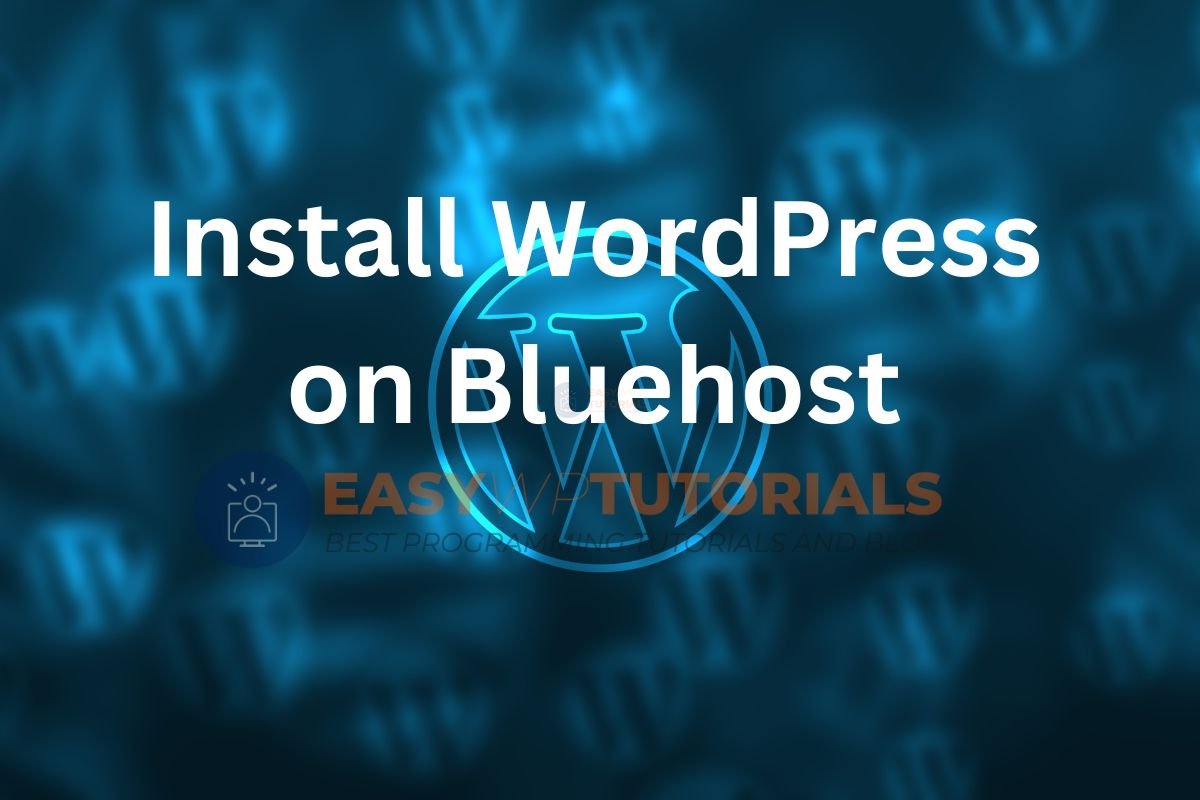Ever wondered how to seamlessly set up a WordPress installation on Bluehost? This guide will walk you through the process, ensuring that even those new to web development can effortlessly install content management systems and get their website up and running with free cdn. From selecting the right hosting plan to navigating the Bluehost control panel and clicking, we’ve got you covered. We’ll delve into essential tips for optimizing your WordPress site’s performance on Bluehost, so you can make the most of this popular hosting platform.
Get ready to unlock the potential of your website with our step-by-step instructions and expert insights. Whether it’s your first time setting up a website or you’re an experienced developer seeking efficient solutions, this guide is tailored just for you.
Key Takeaways
- When preparing for WordPress installation on Bluehost, ensure that you have all the necessary information, credentials, and notes ready to streamline the process.
- Follow the step-by-step guide for installing WordPress on Bluehost to ensure a smooth and successful setup of your website.
- Configure WordPress settings according to your preferences and website requirements for optimal performance and user experience.
- Efficiently manage themes, plugins, and note in WordPress to maintain a well-organized and functional website.
- Optimize your WordPress site for speed by implementing best practices, utilizing available tools, and integrating a free CDN to save time and see savings.
- Stay informed about common installation issues and troubleshooting techniques to address any challenges that may arise during the process.
Preparing for WordPress Installation
Choosing Domain Name
When setting up a WordPress installation on Bluehost, it’s crucial to choose a domain name wisely. Consider using keywords in your domain name to boost your website’s SEO. This helps potential visitors find your site more easily through search engines. Keep the domain name short, memorable, and easy to spell. For example, if you’re creating a blog about healthy recipes, consider including “healthy” or “recipes” in the domain name.
Before finalizing your choice, check for domain name availability on Bluehost or any other registrar. Ensure that the selected domain is not already taken by another website as this can lead to confusion and legal issues down the line.
Bluehost Account Setup
To start with WordPress installation on Bluehost, you need to sign up for an account on their official website. Choose a suitable hosting plan based on your website’s requirements such as traffic volume, storage needs, and savings. If you’re running a small personal blog, a basic shared hosting plan might suffice; however, if you’re managing an e-commerce site with high traffic levels and complex functionalities, consider opting for dedicated hosting.
Once you’ve chosen the plan that best fits your needs, complete the account setup process by providing necessary information such as contact details and payment information.
Understanding Bluehost Dashboard
Familiarize yourself with the layout and navigation of the Bluehost dashboard, which serves as your control center for managing all aspects of your web hosting services. Explore various features like file management tools (FTP), email accounts setup options, security settings such as SSL certificates installation, note from within this dashboard interface.
Access important settings like DNS management or database creation directly from this user-friendly interface without having to navigate through multiple menus.
Installing WordPress on Bluehost
Creating Database
To manually install WordPress on Bluehost, you need to start by creating a database. Access the Bluehost cPanel and navigate to the MySQL Databases section. Here, you can create and save a new database specifically for your WordPress site. It’s crucial to ensure that the database is properly named and configured according to WordPress requirements. Setting up database privileges and permissions as per these requirements is essential for seamless integration with WordPress.
Once you’ve created the necessary database, it’s important to verify that all settings are correctly in place before proceeding further with the installation process. This ensures that your website functions smoothly without any backend issues related to database configuration.
Organizing files within appropriate directories on your Bluehost server is crucial for efficient website management after manual installation of WordPress. Using an FTP client, upload the WordPress files into your designated server directories. Verifying file upload completion and integrity after transferring and save them is vital to avoid any potential errors during installation.
Running Installer
After uploading all necessary files onto your server, save and launch the WordPress installer provided by Bluehost. The installer will guide you through configuring essential settings for your website such as site title, username, password, email address, and save associated with the admin account. It’s important to double-check all details before proceeding with the installation process.
Configuring WordPress Settings
General Settings
After completing the WordPress installation on Bluehost, it’s essential to customize the general settings to personalize your website. In the WordPress admin panel, you can easily modify the site title, tagline, and timezone to reflect your brand identity and reach your target audience effectively. Setting up default user roles and date formats allows you to streamline the user experience for both visitors and contributors.
By saving these changes, you can immediately review their impact on your WordPress site. For instance, updating the site title and tagline can enhance brand recognition and improve search engine visibility by incorporating relevant keywords. Furthermore, adjusting date formats ensures consistency across all content published on your website.
To illustrate this process further:
- Site Title: “My Healthy Recipes”
- Tagline: “Delicious & Nutritious Meals Every Day”
- Timezone: (GMT+3) Nairobi
- Default User Role: Contributor
- Date Format: Month/Day/Year
Permalinks for SEO
Optimizing permalinks is crucial for enhancing SEO performance and improving user experience on your website. By choosing a permalink structure that includes relevant keywords related to each page or post’s content, you can boost its visibility in search engine results pages (SERPs). Moreover, a user-friendly permalink structure contributes to better navigation for visitors.
Understanding how different permalink structures impact SEO and save is vital in determining which option best suits your website’s goals. Testing various permalink structures enables you to assess their effectiveness in driving organic traffic and engaging users with clear, descriptive URLs.
For example:
- Plain Structure: https://myhealthyrecipes.com/?p=123
- Post Name Structure: https://myhealthyrecipes.com/delicious-chicken-soup/
- Custom Structure with Category Base: https://myhealthyrecipes.
Themes and Plugins Management
Installing Themes
Managing themes is a crucial aspect. You can easily browse through the extensive collection of available themes in the WordPress repository, ensuring that you find one that perfectly aligns with your website’s design requirements. Once you’ve selected a theme, you can simply activate, customize, and save it to match your specific preferences and branding.
Customizing themes according to your website’s design requirements is essential for creating a unique and visually appealing online presence. It’s important to ensure that the installed themes are compatible with your version of WordPress, responsive across various devices, and capable of delivering optimal performance. By paying attention to these factors, you can guarantee an engaging user experience for visitors accessing your site from different devices.
For instance:
- If you’re running a photography portfolio website, choosing a theme optimized for showcasing high-resolution images would be ideal.
- On the other hand, if you’re setting up an e-commerce platform using WooCommerce on Bluehost, selecting a theme designed specifically for online stores will enhance the shopping experience.
Adding Plugins
In addition to managing themes during WordPress installation on Bluehost, adding plugins plays a pivotal role in enhancing the functionality of your website. Whether it’s SEO optimization, security measures implementation, or performance improvement, finding essential plugins within the WordPress dashboard is effortless. These plugins enable seamless integration of additional features without requiring advanced technical knowledge.
Once identified, installing and activating these plugins based on specific needs becomes straightforward. For example:
- Utilizing an SEO plugin like Yoast SEO ensures that your content is optimized for search engines.
- Implementing security-focused plugins such as Wordfence helps safeguard your site against potential threats.
Regularly updating and managing installed plugins is crucial for maintaining optimal website performance. This involves staying informed about new versions released by developers while also ensuring compatibility with other elements integrated into your site.
Optimizing WordPress for Speed
Caching Solutions
Optimizing your website for speed is crucial. One way to achieve this is by implementing caching solutions such as WP Super Cache or W3 Total Cache. These plugins help in storing a version of your web pages, allowing them to load faster when visitors access your site. By configuring the caching settings based on best practices and compatibility with your WordPress site, you can ensure that the cached content delivers optimal performance.
Monitoring the caching performance is essential in ensuring that your website continues to operate at an efficient speed. By keeping track of how the caching solutions are impacting your site’s loading times, you can make necessary adjustments if needed. For instance, if certain elements are not being cached effectively or causing issues, modifying the settings can help in resolving these issues and further enhance the overall speed of your website.
Image Compression
Another important aspect of speeding up a WordPress website hosted on Bluehost is image compression. Utilizing image compression plugins or online tools allows you to optimize images for web use without compromising their quality. This means reducing their file sizes while maintaining good visual appeal, ultimately leading to faster page load times.
Incorporating responsive image techniques into your optimization strategy also contributes significantly to improving mobile performance. With more users accessing websites through mobile devices, ensuring that images adjust seamlessly across various screen sizes becomes imperative for providing a smooth browsing experience.
Working Efficiently in WordPress
Content Creation Tips
Crafting engaging content is crucial for a successful website. When using WordPress, it’s essential to create posts and pages that resonate with your audience. This involves understanding their needs, interests, and pain points. By addressing these aspects, you can ensure that your content remains relevant and valuable to your readers.
To enhance the quality of your content on WordPress, consider incorporating various multimedia elements such as images, videos, and infographics. These elements not only make your content visually appealing but also help in conveying information more effectively. For instance, if you’re writing a blog post about healthy recipes, including high-quality images of the prepared dishes can capture the reader’s attention and make the content more engaging.
Implementing SEO best practices while creating content is vital for improving visibility on search engines. This includes optimizing your posts with relevant keywords, writing compelling meta descriptions, and structuring your content for easy readability. By doing so, you increase the likelihood of attracting organic traffic to your WordPress site.
SEO Best Practices
Focusing on keyword research is paramount when aiming to improve search engine rankings through WordPress optimization. Identifying relevant keywords related to your niche allows you to strategically incorporate them into your content without compromising its quality or readability.
In addition to keyword optimization, emphasizing on-page SEO techniques within WordPress is crucial for enhancing search engine visibility. This involves optimizing title tags, meta descriptions, headings (H1-H6), image alt text, and internal linking structure across all webpages.
Creating high-quality original content that aligns with user search intent should be at the core of every piece published on WordPress sites. By analyzing user queries related to specific topics or products/services offered by a website using tools like Google Analytics or Search Console data will allow webmasters insights into what users are searching for online.
Troubleshooting Common Installation Issues
When setting up WordPress on Bluehost, you may encounter common installation issues that can be frustrating. Here are some troubleshooting tips to help you address these problems and ensure a smooth installation process.
Connection Problems
If you experience connection problems during the WordPress installation on Bluehost, start by checking your network connectivity and ensuring that your server is functioning properly. Sometimes, poor internet connection or server downtime can disrupt the installation process. Contacting Bluehost support can also be helpful if you encounter persistent connection issues. They can provide insights into any ongoing server maintenance or outages that might affect your installation.
In addition to network-related issues, it’s essential to verify your firewall settings and ensure proper DNS configuration. Firewalls with overly strict rules might block necessary connections for the WordPress installation. Similarly, incorrect DNS settings can lead to connectivity problems between your domain and the hosting server.
- Check network connectivity
- Verify server status
- Contact Bluehost support for assistance
- Review firewall settings
- Ensure proper DNS configuration
Database Errors
Database errors are another common hurdle when installing WordPress on Bluehost. These errors may manifest as connection failures or SQL syntax issues during the database setup phase of the installation process. To tackle this problem effectively, start by identifying specific error messages related to database issues.
Once identified, review your database configurations and permissions to rectify any discrepancies causing these errors. Incorrect database credentials or insufficient user privileges can often lead to such errors during the installation process.
To prevent data loss due to potential database errors in the future, it’s crucial to backup your database regularly using tools provided by Bluehost or through third-party plugins designed for this purpose.
- Identify specific database errors
- Review database configurations and permissions
- Backup database regularly
Launching Your WordPress Site
Final Checks
Before launching your WordPress site, it’s crucial to conduct thorough testing of its functionality across different devices and browsers. This ensures that your website is accessible and looks great for all users, regardless of the device or browser they use. Verifying SSL certificate installation is essential if you plan to secure your site with HTTPS. This provides a layer of security for any data transmitted between the user’s browser and your website.
Reviewing security measures such as backups, firewalls, and malware scanning should also be part of your final checks. Regular backups ensure that you can restore your site if anything goes wrong during the launch process or in the future. Firewalls help protect against unauthorized access, while malware scanning detects and removes any malicious software that could harm your site.
It’s important to remember that even after thoroughly checking these aspects before going live, continuous monitoring and maintenance are necessary to keep your WordPress site secure and functioning properly.
Going Live
Once you’ve completed all the necessary final checks, it’s time to update DNS settings to point your domain name to your Bluehost-hosted website. This step essentially tells internet traffic where to find your website, directing visitors from their web browsers to the correct server hosting your site.
Before making your site live, double-check all configurations, content, and functionality one last time. Ensure that everything appears as expected on both desktop and mobile devices. It’s also a good idea to have someone else review the website at this stage since fresh eyes may catch things you might have missed.
After successfully launching your WordPress site on Bluehost hosting services, it’s crucial to monitor traffic and user interactions closely once it’s live. Tracking how users interact with the website, which pages they visit most frequently, or where they spend the most time can provide valuable insights into improving user experience over time.
Switching to Bluehost
It’s crucial to follow best practices for a seamless transition. Before initiating any migration process, back up all existing data to avoid potential loss. Once you’re ready to begin the domain transfer process, start by navigating through Bluehost’s domain management interface.
Obtaining the EPP code from your current domain registrar is essential for a successful transfer. This unique code authorizes the domain transfer between registrars and ensures that your website remains accessible throughout the transition period. After obtaining the EPP code, update the nameservers in your Bluehost account to confirm completion of the domain transfer.
Final Remarks
Congratulations! You’ve now mastered the essential steps for installing and optimizing WordPress on Bluehost. With a solid foundation in place, you’re well-equipped to create, manage, and launch your website with confidence. Remember, the journey doesn’t end here. Keep exploring new themes, experimenting with plugins, and fine-tuning your site’s speed and performance. Embrace the troubleshooting process as a learning opportunity, and don’t hesitate to seek support when needed. Your dedication to refining your WordPress skills will undoubtedly pay off in the long run.
Now it’s time to put your newfound knowledge into action. Dive into your WordPress dashboard and start bringing your website vision to life. As you navigate this exciting process, remember that every challenge is an opportunity for growth. Stay curious, stay persistent, and enjoy the rewarding experience of building and managing your online presence.
Frequently Asked Questions
How do I prepare for WordPress installation on Bluehost?
To prepare for WordPress installation on Bluehost, ensure you have a domain name and hosting plan. Familiarize yourself with the one-click WordPress installation process provided by Bluehost. Gather any necessary login credentials and familiarize yourself with basic website management concepts.
What are some common issues encountered during WordPress installation on Bluehost?
Common issues during WordPress installation on Bluehost include incorrect file permissions, database connection errors, and compatibility problems with themes or plugins. Ensure that you follow the installation instructions carefully and troubleshoot any issues systematically to resolve them.
How can I optimize my WordPress site for speed after installing it on Bluehost?
After installing WordPress on Bluehost, you can optimize your site’s speed by using caching plugins, optimizing images, minimizing CSS and JavaScript files, leveraging browser caching, and utilizing a content delivery network (CDN). These steps can significantly improve your site’s loading times.
What steps should I take before launching my WordPress site hosted on Bluehost?
Before launching your WordPress site hosted on Bluehost, thoroughly review all content for accuracy and completeness. Test the website across different devices to ensure proper functionality. Set up essential elements such as SEO settings, security measures, backups, and contact forms.
Is it difficult to switch an existing website to be hosted by Bluehost?
Switching an existing website to be hosted by Bluehost is generally straightforward due to their migration tools and support resources. By following their step-by-step guides or seeking assistance from their customer support team if needed ensures a smooth transition without significant difficulties.